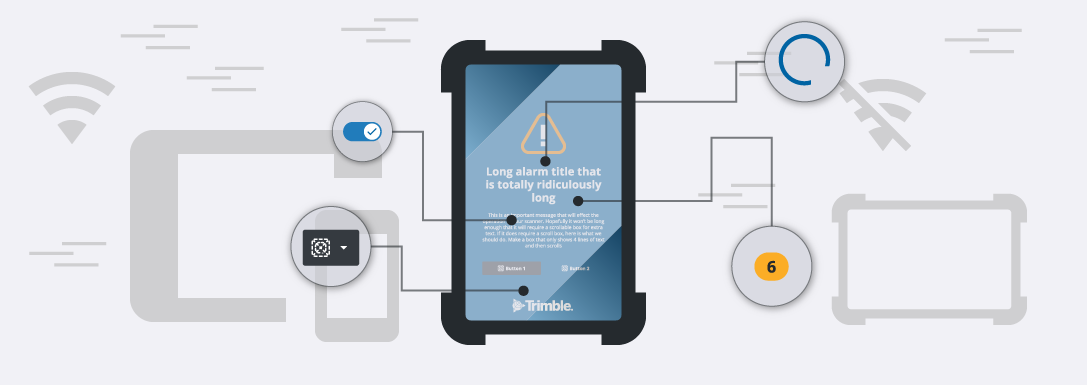
Overview
The mobile library for native apps Modus components and elements for designing and developing consistent mobile applications and workflows. These components are available for native or cross-platform applications on iOS and Android devices. Modus Mobile UI Kits are available in Figma and Adobe XD for designers.
Modus Web UI Kits
Modus Mobile UI Kits are available in Figma for designers.
Gestures
There are a range of gestures which can be used to interact with a mobile app:
- One-finger Single Tap
- One-finger Double Tap
- Two-finger Double Tap
- One-finger Press & Hold
- One-finger Panning
- Two-finger Rotate
- Two-finger Zoom-in (Spread)
- Two-finger Zoom-out (Pinch)
- Two-finger Tilt (2D/3D)
One Finger Tap
A one-finger single tap is often used to trigger a single event and may vary based on use case. Common uses are but may not be limited to, making a selection, dropping a pin, displaying a map popup, displaying geolocation.
One Finger Double Tap
A one-finger double tap is commonly used to zoom-in one level.
Two Finger Double Tap
A two-finger double tap is commonly used to zoom-out one level.
One-finger Press & Hold
A one-finger press & hold gesture can also be used to trigger a single event such displaying a popup or other information. This should only be used when the one-finger tap interaction is assigned to a different event.
One-finger Panning
Panning is typically a single-finger interaction. To pan, tap & hold the map with one finger and drag in any direction. A similar two-finger interaction can also be used when “tilt” is not part of the map interaction.
Two-finger Rotate
To rotate a map, tap & hold 2 fingers on map and use a rotation gesture.
Two-finger Zoom-In (Spread)
Zooming in can also be done by using two-fingers and a “spread” gesture.
Zoom-Out (Pinch)
To zoom out, using two-fingers, use a pinch gesture.
Tilt (2D/3D)
Some map applications can render their maps in both 2D & 3D view. To transition between 2D & 3D, with two-fingers use a push gesture to tilt map forward for 3D. To return to 2D, use two-fingers and a pull gesture.








